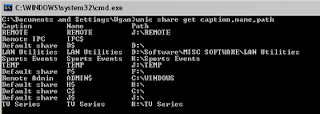Volume icon is not displayed in the notification area, and you receive an error message when you try to add it
SYMPTOMS:
On a Windows XP-based computer, you may experience one or both of the following behaviors:
1)The Volume icon is no longer displayed in the notification area at the far right of the taskbar.
2)When you try to add the volume control icon to the notification area (in the Sounds and Audio Devices utility in Control Panel, click to select the Place volume icon in the taskbar check box on the Volume tab), you receive the following error message:
Windows cannot display the volume control on the taskbar because the Volume Control program has not been installed. To install it use Add/Remove Programs in Control Panel.
As a result, you cannot start the Volume Control program and adjust the volume and sound level settings of your computer .
CAUSE:
This behavior can occur if the Sndvol32.exe file is damaged or missing.
RESOLUTION:
To resolve this issue, extract a new copy of Sndvol32.exe from the Windows XP compact disc to the system_root\System32 folder on yo...