How to configure and maintain Additional Domain Controller step by step
You can install additional domain controller, if you already have one main domain controller. Using additional domain controller, you can perform the proper load balancing as well as improve the reliability and availability of network resources.
Perform the following steps to add additional domain controller to your windows 2003 server domain controller.
There are some pre-requirement for install Additional Domain Controller.
Operating system must be MS-Server 2003.
One partition must be a NTFS partition with enough free space.
Domain Controller must be configured
DNS and TCP/IP settings must be configured.
Computer must be connected properly (physically and logically) to other computers.
Server end Configurations for Additional Domain Controller
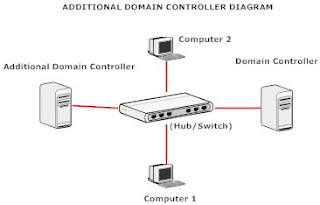
First click on start button to open Run option and type here "dcpromo" then press Ok button.
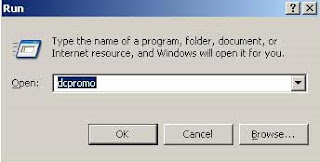
Now windows active directory welcome page will appear, click Next button.
Again click Next button on "Operating System Compatibility" (here you can read some requirement for domain client).
For additional domain controller, select the option "Additional Domain Controller for an existing Domain" and click Next button.
Now give the Username, Password and Domain name of the Domain Controller System and click Next.
On the next "Database and Log Folders" page, you can change the location of active directory database folder and Log folder also. For best performance, store these folders on separate partition or hard disks. Click Next for default setting.
Now wizard will show you the path of "Shared system Volume folder location", you should not change its default path. Click Next for default setting.
On the page "Directory Services Restore Mode Administrator Password" and give "Restore Mode Password", if you want otherwise leave this empty and click Next.
Click Next on Summary page, after this active directory service will be start to install. After complete the wizard, Restart your computer to save settings.
Perform the following steps to add additional domain controller to your windows 2003 server domain controller.
There are some pre-requirement for install Additional Domain Controller.
Operating system must be MS-Server 2003.
One partition must be a NTFS partition with enough free space.
Domain Controller must be configured
DNS and TCP/IP settings must be configured.
Computer must be connected properly (physically and logically) to other computers.
Server end Configurations for Additional Domain Controller
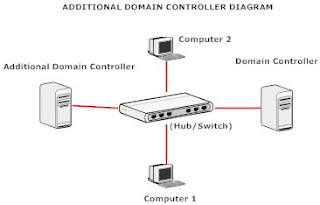
First click on start button to open Run option and type here "dcpromo" then press Ok button.
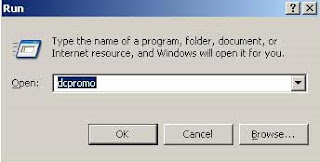
Now windows active directory welcome page will appear, click Next button.
Again click Next button on "Operating System Compatibility" (here you can read some requirement for domain client).
For additional domain controller, select the option "Additional Domain Controller for an existing Domain" and click Next button.
Now give the Username, Password and Domain name of the Domain Controller System and click Next.
On the next "Database and Log Folders" page, you can change the location of active directory database folder and Log folder also. For best performance, store these folders on separate partition or hard disks. Click Next for default setting.
Now wizard will show you the path of "Shared system Volume folder location", you should not change its default path. Click Next for default setting.
On the page "Directory Services Restore Mode Administrator Password" and give "Restore Mode Password", if you want otherwise leave this empty and click Next.
Click Next on Summary page, after this active directory service will be start to install. After complete the wizard, Restart your computer to save settings.
