How to Add and Remove Server Roles in Exchange 2007
Exchange Server Roles.
The term “Server Role” is new to Exchange 2007 and it represents a concept of organizing features and services across servers. By allocating
Exchange features and services to separate Server Roles you are:
*improving hardware utilization and scalability
*reducing maintenance down time and end user impact
*getting more flexibility to fit your unique business needs
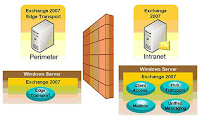
There are five server roles in Exchange Server 2007:
Mailbox Role - hosts mailbox and public folder data and provides MAPI access for Outlook clients
Client Access Role - enables the use of Internet browsers (OWA), 3rd party mail clients (POP3/IMAP4) and mobile devices (ActiveSync) to access mailboxes
Edge Transport Role - provides mail quarantine and SMTP service to enhance security
Hub Transport Role - handles mails by routing them to next hop
Unified Messaging Role - enables access to mailboxes, address books, and calendars using the telephone and voice
All of the above server roles, except the Edge Transport, can be assigned to a single physical server or be divided up and put on multiple servers. The Edge Transport server role however, must be installed on its own physical server and cannot be installed in combination with the other server roles.
You have the option to assign specific server roles during the Exchange Server installation. But what happens if you made the wrong selection? What if you didn’t select the Hub Transport role and now your boss wants you to add it? And what if you did add it and now you need to remove it?
Don’t worry! Server roles can be added on or removed even after the Exchange Server has been installed. And I will show you step-by-step how to do it!
Adding a Server Role in Exchange 2007
1. To add a server role, you need to start the Exchange Setup by right clicking on the CD drive and selecting Auto-Play.
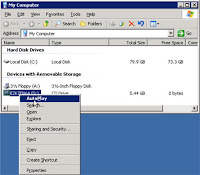
2. You will not get the original setup/install screen, instead you will be taken to the Exchange Maintenance Mode window. Go ahead and click Next.
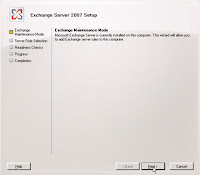 3. In the next window you will be able to add a server role. In my example below, the only role I have available is the Unified Messaging Role. If I check this role and click on Next, I will be taken to the readiness check for that role first and then I will be able to install it.
3. In the next window you will be able to add a server role. In my example below, the only role I have available is the Unified Messaging Role. If I check this role and click on Next, I will be taken to the readiness check for that role first and then I will be able to install it.
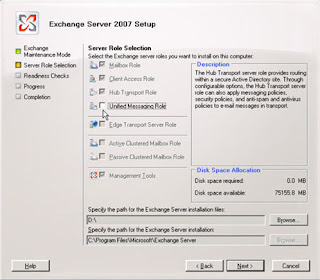
4. Notice that you don’t have the option to remove a role in this window. All the checkboxes are grayed out and the only thing you can do is to add the Unified Messaging Role
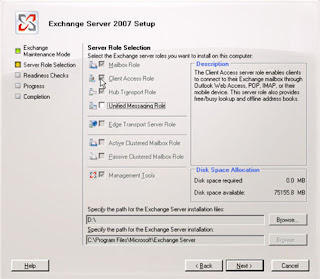
Removing a Server Role in Exchange 2007
1. In order remove a role, you need to get out of the Exchange Server 2007 Setup window and open up Add or Remove Programs in the Control Panel.
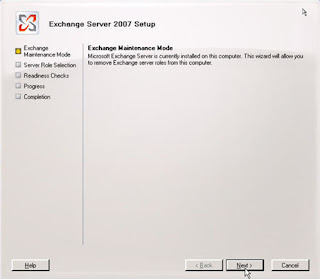 4. In the Server Role Selection window you can remove the roles you do not want. When you’re done click Next. It will take a couple of minutes to complete the removal, but this is it. You are done!
4. In the Server Role Selection window you can remove the roles you do not want. When you’re done click Next. It will take a couple of minutes to complete the removal, but this is it. You are done!
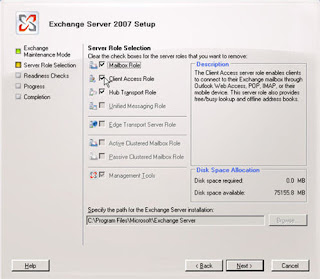
For more information on Server Roles in Exchange Server 2007 see this article from Microsoft: http://www.microsoft.com/exchange/evaluation/features/serverroles.mspx
The term “Server Role” is new to Exchange 2007 and it represents a concept of organizing features and services across servers. By allocating
Exchange features and services to separate Server Roles you are:
*improving hardware utilization and scalability
*reducing maintenance down time and end user impact
*getting more flexibility to fit your unique business needs
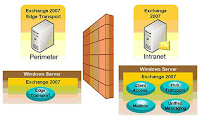
There are five server roles in Exchange Server 2007:
Mailbox Role - hosts mailbox and public folder data and provides MAPI access for Outlook clients
Client Access Role - enables the use of Internet browsers (OWA), 3rd party mail clients (POP3/IMAP4) and mobile devices (ActiveSync) to access mailboxes
Edge Transport Role - provides mail quarantine and SMTP service to enhance security
Hub Transport Role - handles mails by routing them to next hop
Unified Messaging Role - enables access to mailboxes, address books, and calendars using the telephone and voice
All of the above server roles, except the Edge Transport, can be assigned to a single physical server or be divided up and put on multiple servers. The Edge Transport server role however, must be installed on its own physical server and cannot be installed in combination with the other server roles.
You have the option to assign specific server roles during the Exchange Server installation. But what happens if you made the wrong selection? What if you didn’t select the Hub Transport role and now your boss wants you to add it? And what if you did add it and now you need to remove it?
Don’t worry! Server roles can be added on or removed even after the Exchange Server has been installed. And I will show you step-by-step how to do it!
Adding a Server Role in Exchange 2007
1. To add a server role, you need to start the Exchange Setup by right clicking on the CD drive and selecting Auto-Play.
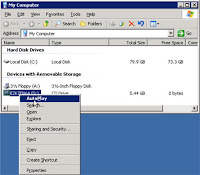
2. You will not get the original setup/install screen, instead you will be taken to the Exchange Maintenance Mode window. Go ahead and click Next.
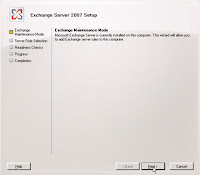 3. In the next window you will be able to add a server role. In my example below, the only role I have available is the Unified Messaging Role. If I check this role and click on Next, I will be taken to the readiness check for that role first and then I will be able to install it.
3. In the next window you will be able to add a server role. In my example below, the only role I have available is the Unified Messaging Role. If I check this role and click on Next, I will be taken to the readiness check for that role first and then I will be able to install it.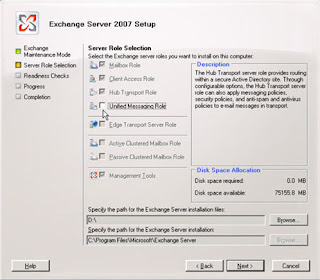
4. Notice that you don’t have the option to remove a role in this window. All the checkboxes are grayed out and the only thing you can do is to add the Unified Messaging Role
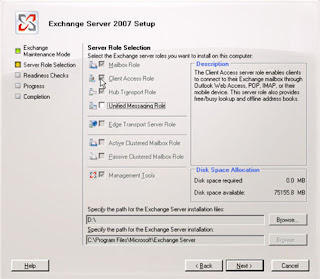
Removing a Server Role in Exchange 2007
1. In order remove a role, you need to get out of the Exchange Server 2007 Setup window and open up Add or Remove Programs in the Control Panel.
2. Select the Microsoft Exchange Server 2007 and click on the Remove button.

3. Notice that this is the exact same window you got after running the Exchange Setup in the Adding a Server Role steps above. This time however, you will be able to remove the server roles. To continue, click Next.
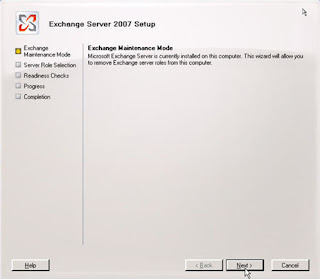 4. In the Server Role Selection window you can remove the roles you do not want. When you’re done click Next. It will take a couple of minutes to complete the removal, but this is it. You are done!
4. In the Server Role Selection window you can remove the roles you do not want. When you’re done click Next. It will take a couple of minutes to complete the removal, but this is it. You are done!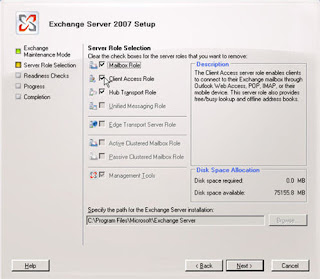
For more information on Server Roles in Exchange Server 2007 see this article from Microsoft: http://www.microsoft.com/exchange/evaluation/features/serverroles.mspx

